Face Lock is a face-based security lock which is more powerful thanstandard lock or pattern lock,which will not be ableto unlock thedevice without the face of a certain person
◇ Enable Face Lock Without Apps (May 7.0+ only)
Follow steps to enable Face Lock without any other
steps Step 1 of 6
1 •First, let's go to Settings
2 •Thenswitch tolock screen and security
3 •Smart Lock Click on(if not exist try to install google app)
4 •Then click on Trusted Face option
5 •Next, click Setup then Next
6 •Exit Done after the last of your desired face reconciliation
Follow steps to enable Face Lock without any other
steps Step 1 of 6
1 •First, let's go to Settings
2 •Thenswitch tolock screen and security
3 •Smart Lock Click on(if not exist try to install google app)
4 •Then click on Trusted Face option
5 •Next, click Setup then Next
6 •Exit Done after the last of your desired face reconciliation
Unlock method:
Now to unlock the phone, first press the power button then hold the phone along with your face
Unlocked
Now to unlock the phone, first press the power button then hold the phone along with your face
Unlocked
SCREENSHOT
2 •Thenswitch tolock screen and security
3 •Smart Lock Click on (if not exist try to install google app)
6 •Exit Done after the last of your desired face reconciliation
Screenshot is said to be given afterwards,
such as at the point
Screenshot is said to be given afterwards,
such as at the point
◇ Enable Face Lock With Apps
If you do not find the first charging system in your debit, you can
also take the Face Lock feature using third-party apps and there is a plus (plus +) point in
this case. In this case you can also face any app
Follow the steps below toget the benefit of using Lock
If you do not find the first charging system in your debit, you can
also take the Face Lock feature using third-party apps and there is a plus (plus +) point in

this case. In this case you can also face any app
Follow the steps below toget the benefit of using Lock
Step 1 of 7
1 • Download Google Play (5 mb) 10bit Applock from Google Play
2 • Make a Lock Day pin or pattern
3 • Then click on the 3 Line menu at the top
4 • Select the Face Lock
5 • Then Start Click to download a little database (may less than 3 mb)
6 • Then click Enable Now to hold the phone along your face Face Recognize
7 • Switch to the latest 10bit applock home lock and face beside the screen lock Unlock method to enable this option
1 • Download Google Play (5 mb) 10bit Applock from Google Play
2 • Make a Lock Day pin or pattern
3 • Then click on the 3 Line menu at the top
4 • Select the Face Lock
5 • Then Start Click to download a little database (may less than 3 mb)
6 • Then click Enable Now to hold the phone along your face Face Recognize
7 • Switch to the latest 10bit applock home lock and face beside the screen lock Unlock method to enable this option
SCREENSHOT
☆ you no 7 You can also use Face Lock for other apps like step
Hint: When using 10bit applocker, it is best to turn off all types of lock in Dibas
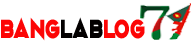

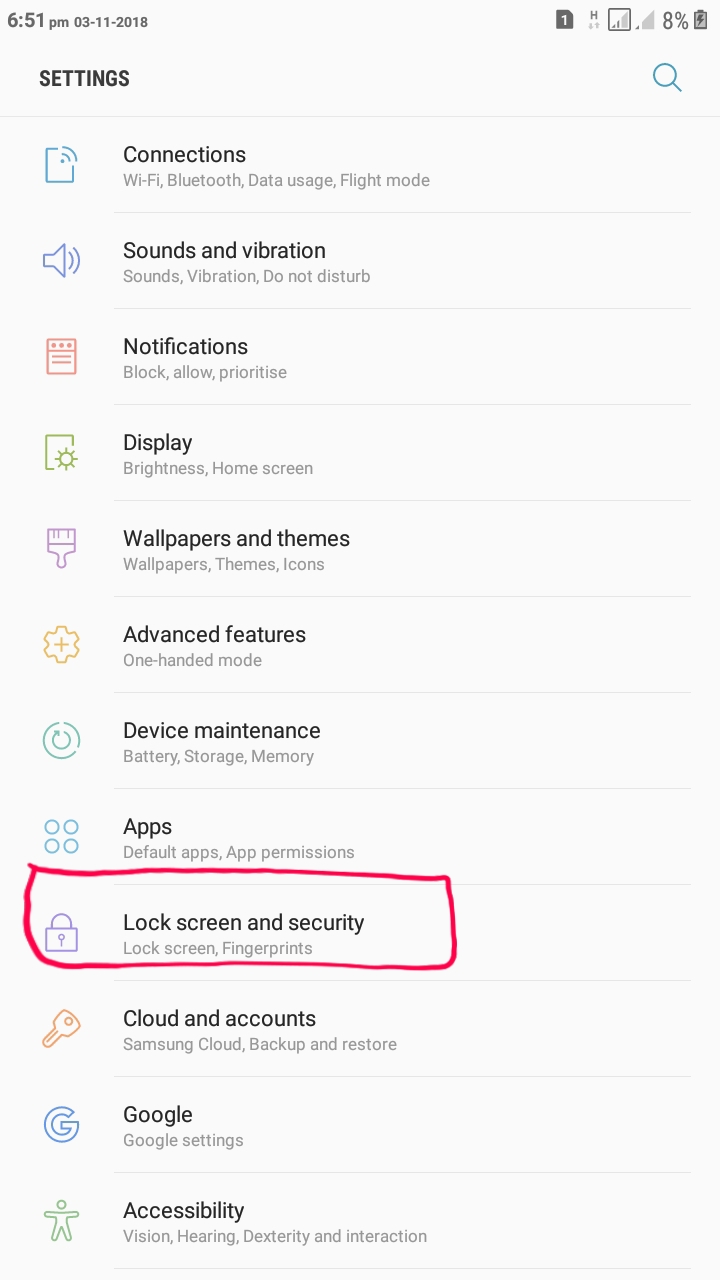
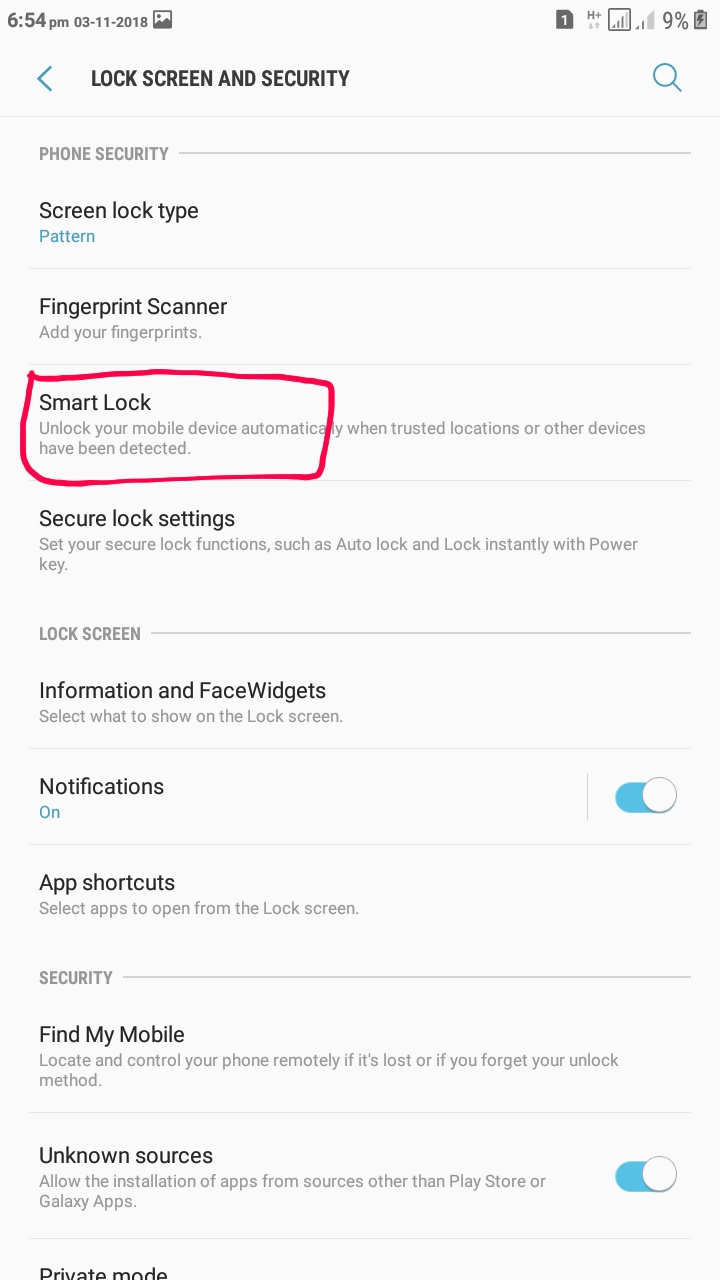
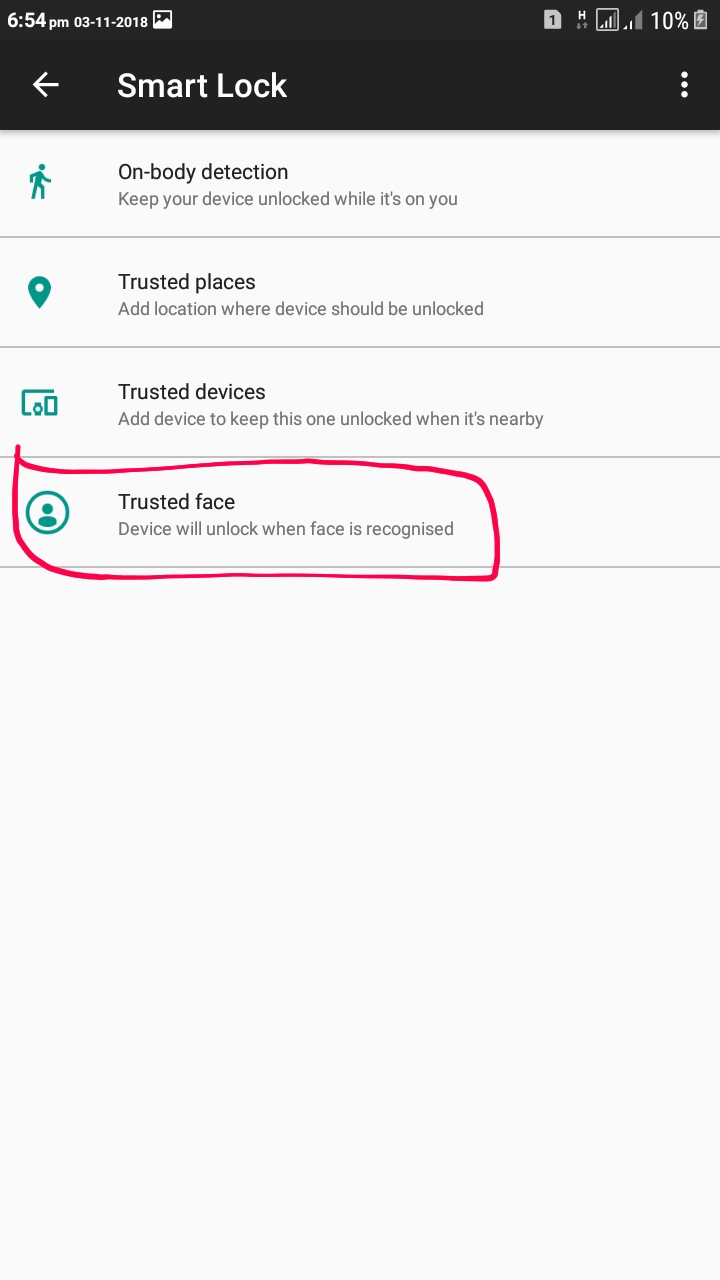
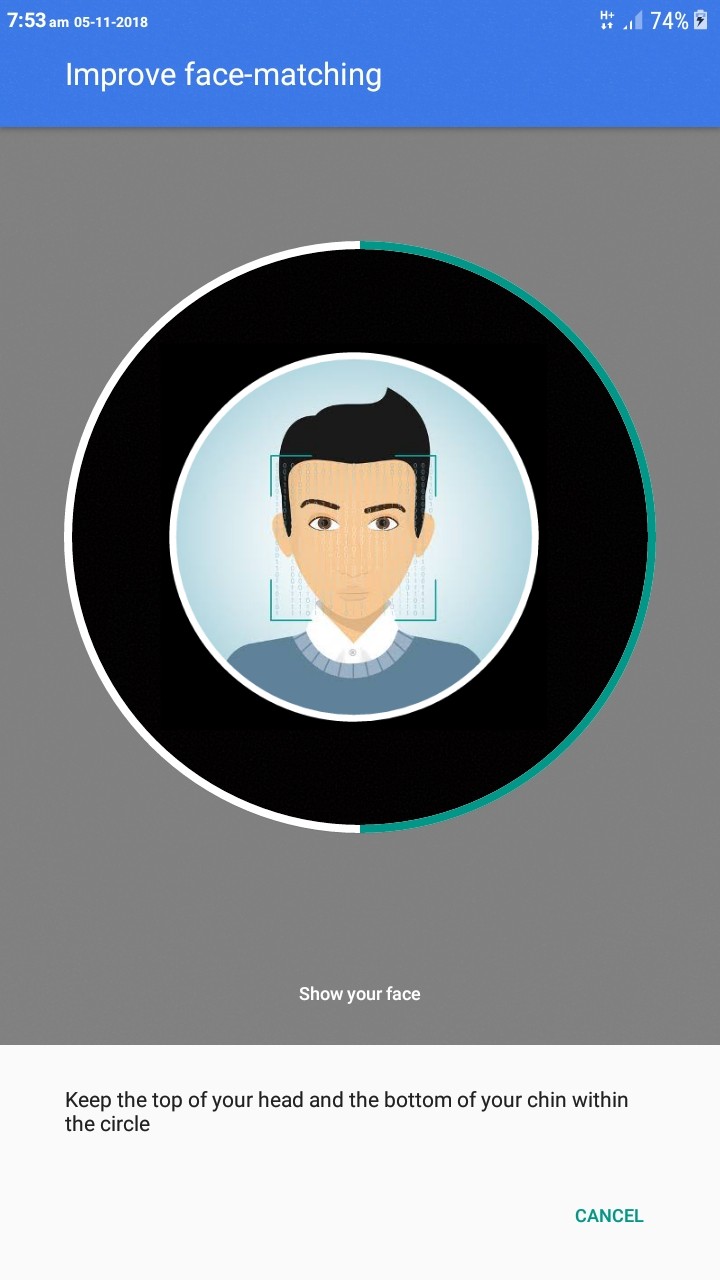
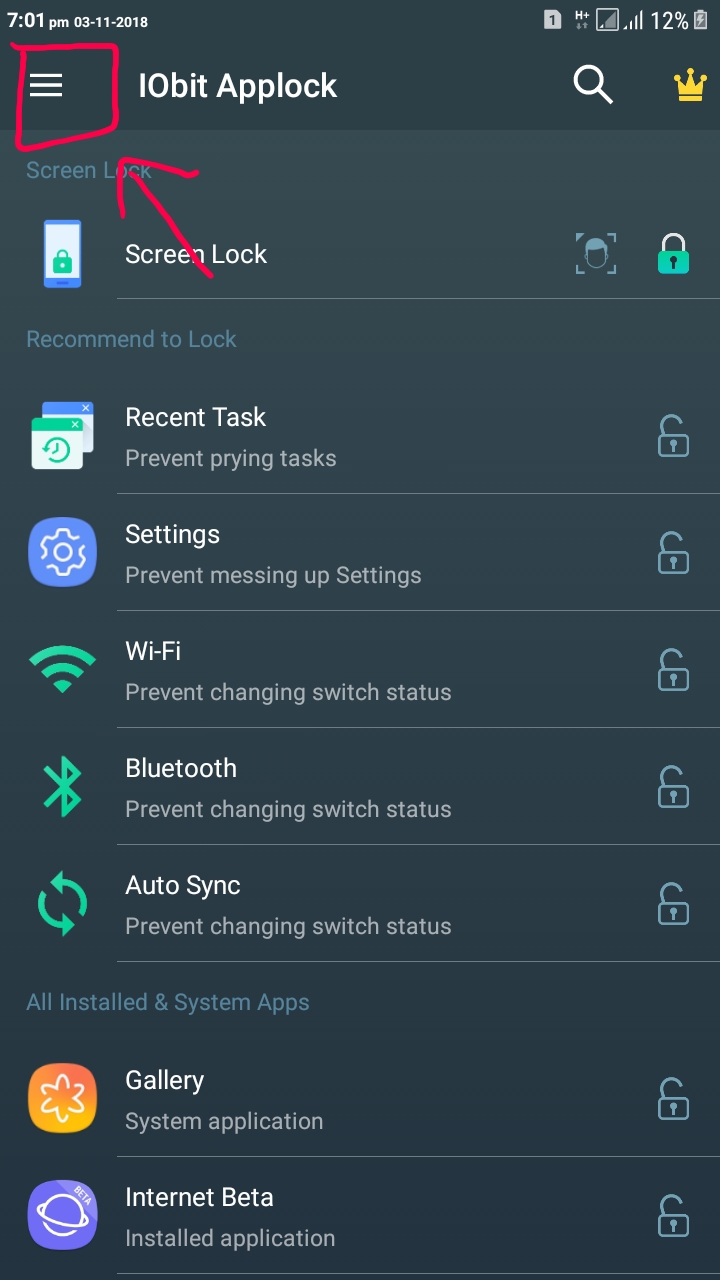
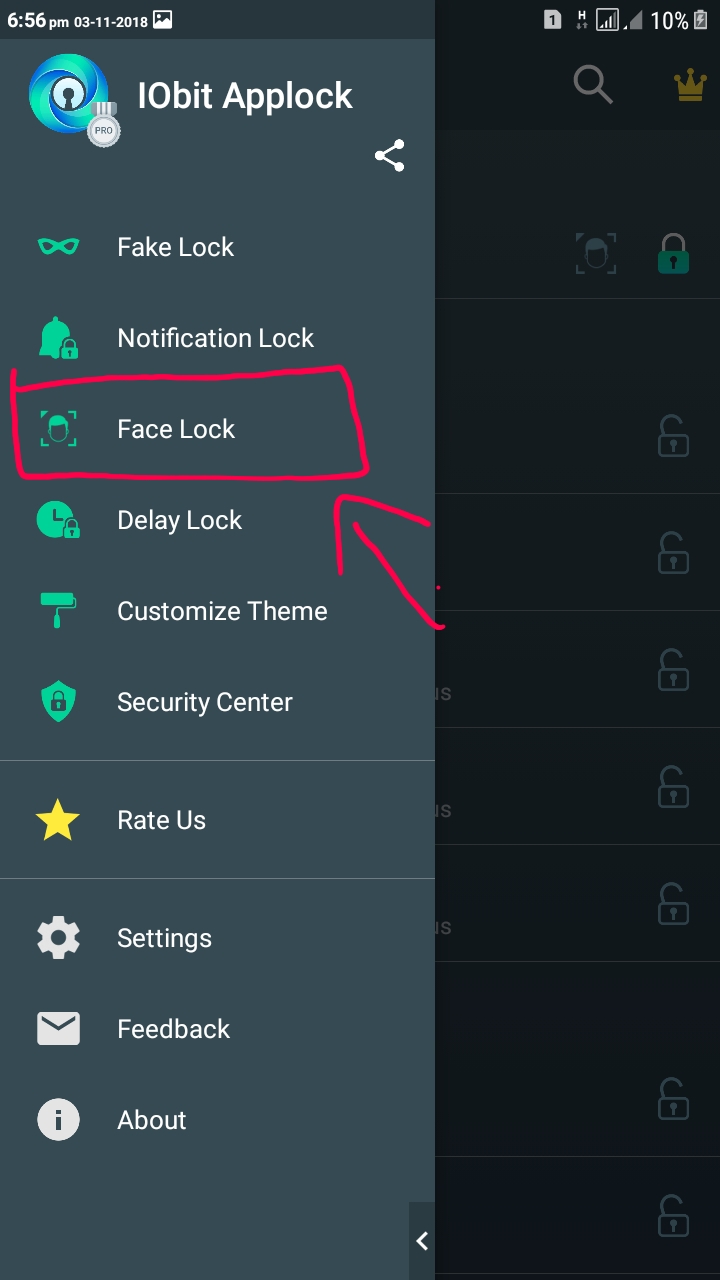


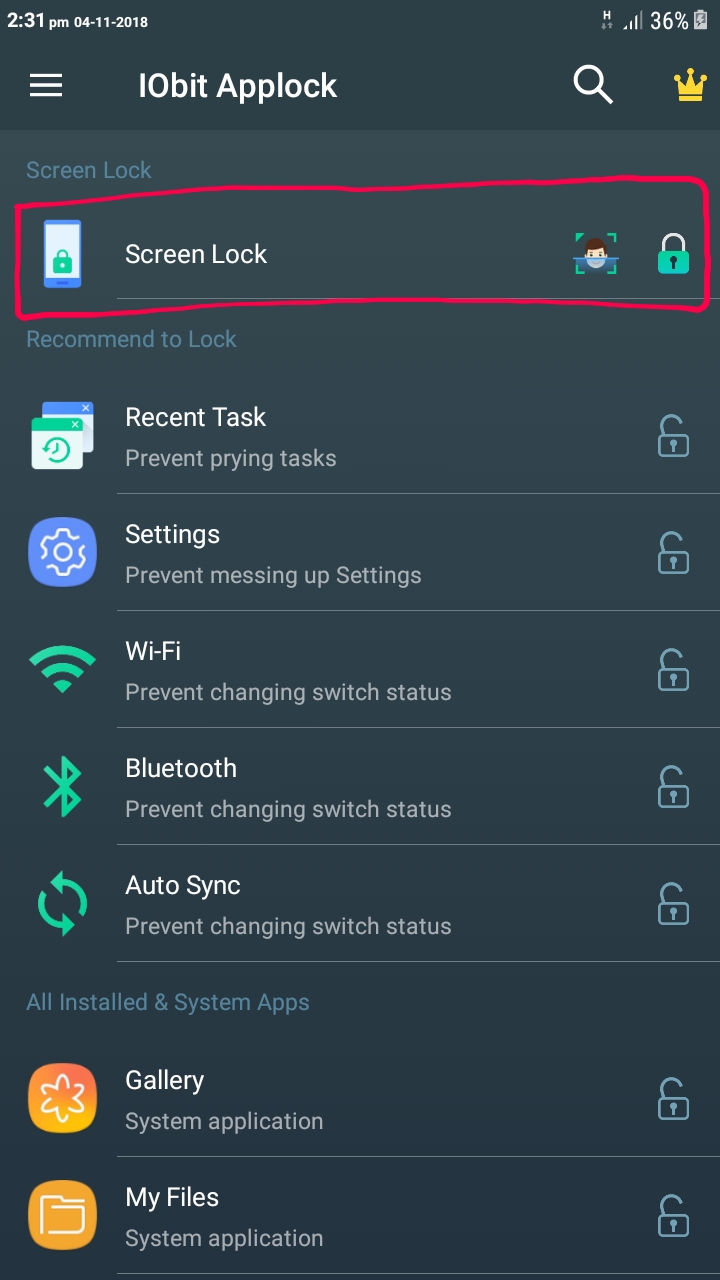
0 Comments